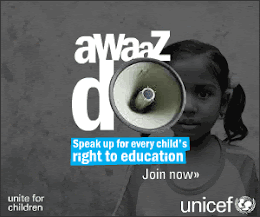The following command is use to synchronize the windows XP time with the external source.External source like (network PC,Internet time server..) are use to synchronize.
w32tm /config /syncfromflags:manual /manualpeerlist:peerlist
[Peerlist : External source]
w32tm /config /update
Find more details about the time synchronization at Microsoft KnowledgeBase
Thursday, August 30, 2007
Windows XP Time synchronization with external source
Thursday, August 30, 2007Labels: Windows Network 1 comments
Tuesday, August 28, 2007
IMTOO DVD RIPPER PLATINUM
Tuesday, August 28, 2007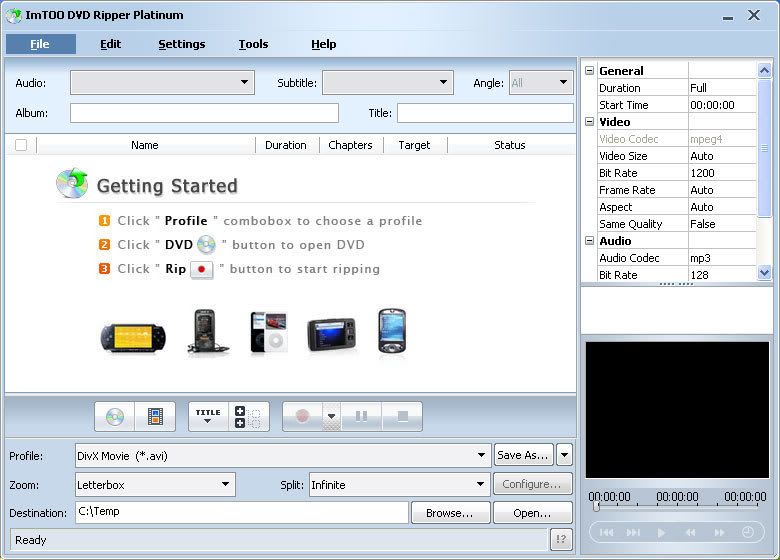
ImTOO DVD Ripper Platinum, powerful DVD ripper, DVD rip software to rip DVD movie perfectly, can rip DVD to all video/audio files, e.g. rip DVD to AVI, iPod MPEG4, PSP MP4, PSP AVC video, WMV, DivX, MPG, RM, MOV, 3GP, Apple TV video, MP4, MP3, WAV, WMA, AAC, M4A, MP2, etc. in the fastest DVD ripping speed.
No other DVD rip software supports so comprehensive video/audio formats like this DVD ripper, which can rip DVD by customizing file size, rip DVD's any
segment, select target subtitle/audio track, and more. A new profile of PSP AVC video in 480 X 272 (PSPEXT) has been added, while the profile of Apple TV video has been improved to fit better for your TV playing. Just a few clicks are enough to rip DVD!
The DVD ripper software can rip DVD to many portable video/audio players directly, put DVD movie to PSP, iPod, iRiver PMP, Archos AV500, Archos AV700, Creative Zen,
etc.
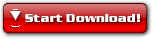
12.80 MB
Labels: Mobile 0 comments
Thursday, August 23, 2007
Windows Server 2003 - Event ID 14192 Issue
Thursday, August 23, 2007
For the past two weeks, i faced an issue in my windows 2003 server.The issue is when system restarts or shutdown i received an error message during startup.
"At least one service or driver failed during system startup. Use Event Viewer to examine the event log for more details."
Then i analyzed the Event log and i found the details of the issue.I see these information in event log
Source : Microsoft ISA Server Con
Event ID : 14192
Description : ISA Server Control service failed to start because the operating system service Windows Firewall/Internet Connection Sharing (ICS) is already running. To fix this problem use ISA Server setup to reinstall ISA Server.
After that,I reinstall the ISA server setup and the issue is solved.
Find more information about this issue at the Microsoft Web site
"At least one service or driver failed during system startup. Use Event Viewer to examine the event log for more details."
Then i analyzed the Event log and i found the details of the issue.I see these information in event log
Source : Microsoft ISA Server Con
Event ID : 14192
Description : ISA Server Control service failed to start because the operating system service Windows Firewall/Internet Connection Sharing (ICS) is already running. To fix this problem use ISA Server setup to reinstall ISA Server.
After that,I reinstall the ISA server setup and the issue is solved.
Find more information about this issue at the Microsoft Web site
Labels: Windows Network 3 comments
Wednesday, August 22, 2007
Can't able to open SQL 2000 Enterprise Manager
Wednesday, August 22, 2007
Today, i got a new compliant that SQL 2000 Enterprise Manager is not opening.When i try to open the SQL 2000 Enterprise Manager shortcut it prompts an error message.The message is
"MMC cannot open the file C:\Program Files\Microsoft SQL Server\80\Tools\BINN\SQL Server Enterprise Manager.MSC. This may be because the file does not exist, is not an MMC console, or was created by a later version of MMC. This may also be because you do not have sufficient access rights to the file."
Initially I tried to restart the SQL Server 2000 Agent service,but it failed, then again restarted all the SQL services, but it was useless. Then started to search out in Google with the error message. Finally I got a solution and implemented in the PC which made my SQL Server 2000 to work fine.
Steps to resolve the issue :-
1) Select Start - Run.
2) At the Open prompt enter: mmc
3) Click OK
4) Select File - Add/Remove Snap-in...
5) Click Add...
6) Select Microsoft SQL Enterprise Manager
7) Click Add, then Close
8) Click Ok to return to the mmc.
9) Select File - Save As...
10) Delete or rename the original (offending) file out the way.
11) Save the new msc file as C:\Program Files\Microsoft SQL Server\80\Tools\BINN\SQL Server Enterprise Manager.MSC
Now your original shortcut should work.
Still wondering what might have caused that file to get corrupted.
"MMC cannot open the file C:\Program Files\Microsoft SQL Server\80\Tools\BINN\SQL Server Enterprise Manager.MSC. This may be because the file does not exist, is not an MMC console, or was created by a later version of MMC. This may also be because you do not have sufficient access rights to the file."
Initially I tried to restart the SQL Server 2000 Agent service,but it failed, then again restarted all the SQL services, but it was useless. Then started to search out in Google with the error message. Finally I got a solution and implemented in the PC which made my SQL Server 2000 to work fine.
Steps to resolve the issue :-
1) Select Start - Run.
2) At the Open prompt enter: mmc
3) Click OK
4) Select File - Add/Remove Snap-in...
5) Click Add...
6) Select Microsoft SQL Enterprise Manager
7) Click Add, then Close
8) Click Ok to return to the mmc.
9) Select File - Save As...
10) Delete or rename the original (offending) file out the way.
11) Save the new msc file as C:\Program Files\Microsoft SQL Server\80\Tools\BINN\SQL Server Enterprise Manager.MSC
Now your original shortcut should work.
Still wondering what might have caused that file to get corrupted.
Labels: Networking 5 comments
Thursday, August 16, 2007
Total Video Converter
Thursday, August 16, 2007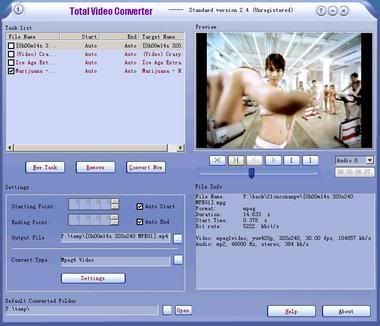
Total Video Converter - Convert all video files to 3gp,mp4,psp,iPod,swf,flv,dvd,vcd,avi...Total Video Converter is a complete solution for video conversion which supports reading, playing all kinds of video and audio formats and converting them to the popular video formats. Total Video Converter includes a powerful media conversion engine internally so that you can convert media files with very fast speed. Main Features:l Convert all kinds of videos to mobile videos or audios (mp4, 3gp, xvid, divx mpeg4 avi, amr audio) which are used by cellphone, PDA, PSP, iPod; 2 High compatibility and high efficiency for Importing RMVB or RM video/audio; 3 Convert various videos to MPEG videos compatible with standard DVD/SVCD/VCD; 4 Rip DVD to popular videos of all sorts; 5 Convert various videos to SWF, FLV Macromedia video;6 Extract audio from various of videos and convert which to all kinds of audios (mp3, ac3, ogg, wav, aac); 7 RIP CD to audios of all sorts directly. Support All popular video and audio 8 Burn CD/VCD/SVCD/DVD formats:avi,dat,3gp,qt,mov,mpg,mpeg,m1v,wmv,asf,ogm,mkv ,dsm,vob,mp4,ra,rm,ram,amr, 3gp,3gp2,3g2,3gpp,psp,flv,fli,flc,rmvb,rpm,gif,ifo,mp3,ac3,wav,aac,aiff,au,cda ,mp2Total Video Converter supports generating the following file formats:Outpu
Video Formats: . MPEG4(.mp4). 3gp(.3gp, 3g2). Game Psp(.psp). MPEG1(.mpg, mpeg).
NTSC, PAL DVD mpeg. NTSC, PAL SVCD mpeg. NTSC, PAL VCD mpeg. Ms Mpeg4 AVI(.avi).
Divx AVI(.avi). Xvid AVI(.avi). H264 AVI(.avi). Mjpeg AVI(.avi). HuffYUV AVI(.avi).
Swf Video(.swf). Flv Video (.flv) . Gif Animation(.gif) . Mpeg4 Mov(.mov) .Apple Quicktime(.mov) . FLIC format(.fli, .flc) . Gif Animation(.gif) . DV (.dv)Output Audio Formats:. MPEG audio(.mp3, mp2). Ms WAV(.wav). Ms WMA(.wma). OGG(.ogg).Amr audio(.amr). Amr audio(.awb). Mpeg4 audio(.m4a)
DOWNLOAD
Note :-
For ZIP Password, Contact Me...
Labels: Mobile 3 comments
Wednesday, August 8, 2007
Microsoft Office E-Books
Wednesday, August 8, 2007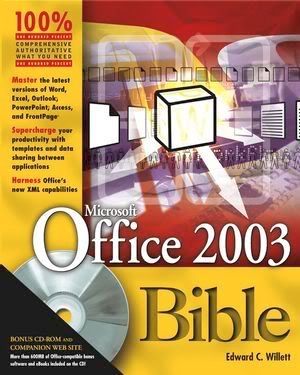
Microsoft Office 2003 Bible
Pub : John Wiley & Sons
Author : Edward C. Willett
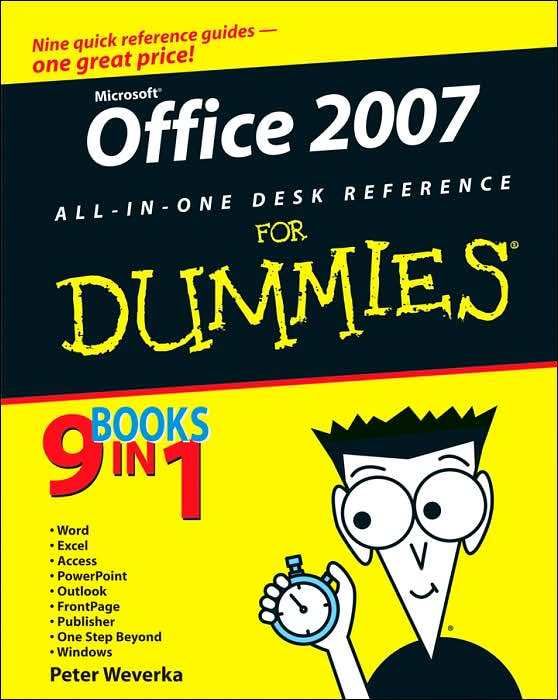
Microsoft Office 2007 for Dummies
Pub : Microsoft Press
Author : Peter Weverka
Labels: E-Books 0 comments
Saturday, August 4, 2007
HAPPY FRIENDSHIP DAY !
Saturday, August 4, 2007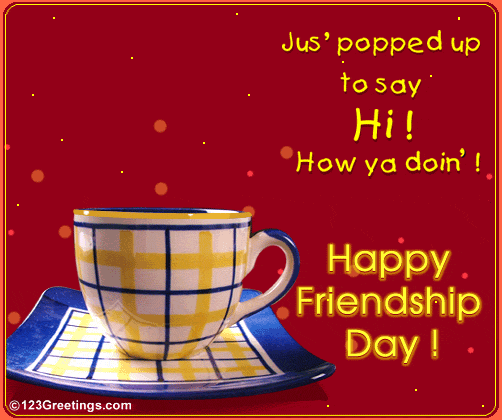
"My best friend is the one who brings out the best in me." - Henry Ford
To all my friends out there and all the friends I've yet to make. No matter what the day, I hope it is wonderful for you!!!
Enjoy Friendship Day everyone.. and make the most of it!
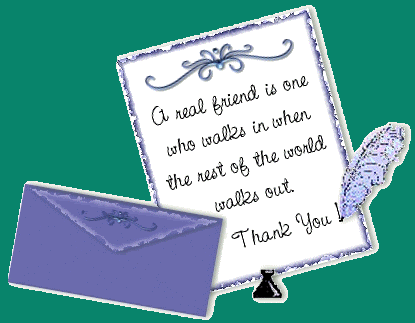
Labels: General 0 comments
Thursday, August 2, 2007
Software Testing Books
Thursday, August 2, 2007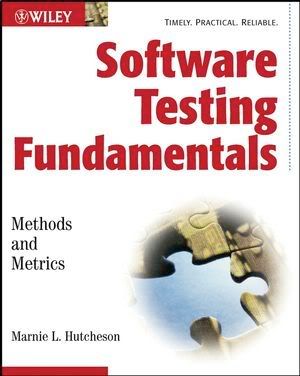
Software Testing Fundamentals
Pub : Wiley & Sons
Author : Marnie L. Hutcheson
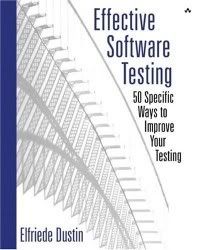
Effective Software Testing Fundamentals
Pub : Addison Wesley
Author : Elfriede Dustin
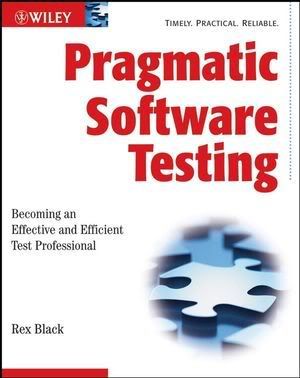
Pragmatic Software Testing
Pub : Wiley & Sons
Author : Rex black
Labels: E-Books 3 comments
Wednesday, August 1, 2007
Setup Windows XP Backups & Scheduled Tasks
Wednesday, August 1, 2007
Recommended Backup Schedule:
* Four (4) days a week: Run a DAILY DIFFERENTIAL BACKUP. A DIFFERENTIAL backup will backup only those files that have been created or modified since your last NORMAL backup.
* One (1) day a week: Run a WEEKLY NORMAL BACKUP. A NORMAL Backup will backup ALL your selected files and mark them as backed up.
How long will backups take to run and what is the impact on my computer?
Daily differential backups will take a shorter time to run than your normal full backup since this backs up only modified and new files. Depending on how many files are involved this backup may only take a few minutes. You should be able to work normally on your computer, but may notice a slight slow down.
Weekly normal full backup will of course take longer since it backs up all your selected files and will hold more data. Again, how much data you have will determine how long. If you have 2GB or less of data the backup should take less than one hour. During this time you may notice a slow down in computer performance. So, you may want to schedule this during a time when you are not using your computer.
What is involved?
There are four (4) processes involved in setting up your backups. Repeat for all backups to be scheduled.
1. Create a folder to hold your backups, (Do this step only ONCE)
2. Select files to backup.
3. Schedule how often you want the backup to run, and
4. Run the task and confirm that the data backed up correctly.
Step 1: Create a Folder on your Z:\drive (Network storage space) to hold your backups (Do this step only once)
1. Open My Computer
2. Double Click your Z Folder. (Look for a folder similar to 'Userdir' (Z:))
3. Make a new folder called: My Backups
Step 2: Select your Backup Files
1. Select: Start | All Programs | Accessories | System Tools | Backup
2. You will see: Welcome to Backup Utility
3. Select: Backup Wizard (Advanced)
4. The Welcome to Backup Wizard window will display. Click NEXT
5. When prompted for What to Backup . Select Backup selected files (or select Let me choose what to backup)
6. Click NEXT
7. Items to Backup window will display. From Left hand window pane drill down as follows:
* Double click on: My Computer
* Double click on: Local Disk (C)
* Double click on: Documents & Settings
* Double click : <your username>
8. From the Left Hand window pane , Place a checkmark in front of the following:
* Application Data
* Cookies
* Desktop
* Favorites
* Double Click Local Settings and place a checkmark in Application Data ONLY
* My Documents
* If you have created any extra folders, be sure to include those
9. Click NEXT
10. Choose a place to save : Click BROWSE and select Z:\My Backups
11. In the Filename box : Type in a name for your backup folder -
* For a Weekly backup enter: Backup Weekly
* For a Monthly Backup enter: Backup Monthly
* For a Daily Backup enter: Backup Daily
12. Click SAVE
13. Click NEXT
14. The window, Completing the Backup Wizard will display. Click ADVANCED.
Step 3: Schedule how often to run the backup
1. Select your Type of Backup from the pull down list and then click NEXT
* For a DAILY backup choose DIFFERENTIAL which will backup MODIFED OR CREATED FILES.
* For a WEEKLY backup choose NORMAL which will backup ALL SELECTED FILES.
2. In the How to Backup window: Leave both statements blank .
3. Click NEXT
4. Under Backup Options : Select Replace existing Backups. Click NEXT
5. When prompted for When to Backup :
* Select Later
* In the Job Name box: Type in DAILY FOUR
* Click Set Schedule
6. FOR A DAILY DIFFERENTIAL BACKUP - In the Schedule Job window
* In Schedule Task: select: WEEKLY.
* In Start Time : <select your start time>
* Under Schedule Task Weekly: <select the FOUR days you want this task to run>
* Click OK
7. FOR A WEEKLY NORMAL BACKUP - In the Schedule Job window
* In Schedule Task: select Weekly
* In Start Time : <select your start time>
* Under Schedule Task Weekly: <select the ONE day you want this task to run>
* Click OK
8. The Set Account Information Box will appear. Your default JagNET user id will appear. Type in your JagNET password and confirm . Click OK .
9. Click NEXT
10. You may again be prompted to enter your Jag NET password and confirm password. Click OK .
11. Click FINISH
Step 4: Test Scheduled Tasks
1. Select: Start | All Programs | Accessories | System Tools | Scheduled Tasks
2. A list of your scheduled tasks will display.
3. Right Click the task to test and select RUN.
Step 5: Confirm backup
1. Go to My Computer | Z:\ | My Backups
2. Confirm the recent date and time for the backup
NOTES :
1. To review what files are included in your backup command , find the file in the following directory and open it with Notepad. You can also edit this file to remove a file that no longer needs to be backed up or add a file/folder.
\Local Settings\Application Data\Microsoft\Windows NT\NTBackup\data
2. Backup logs are also in the above directory.
3. To change password : Start | All Programs | Accessories | System Tools | Scheduled Tasks. Right click on the task and select properties. If you change your JagNET (windows login) password, you MUST change the password associated with your backups.
4. To change the time/frequency of the backups : Start | All Programs | Accessories | System Tools | Scheduled Tasks. Right click on the task and select properties.
5. To delete the task: Start | All Programs | Accessories | System Tools | Scheduled Tasks. Right click on the task and select Delete.
6. Types of Backups
* Normal : Backs up selected files and marks each file as backed up.
* Copy : Backs up selected files, but does not mark any as backed up.
* Differential : Backs up selected files only if they were created or modified since the previous backup, but does not mark them as backed up.
* Incremental : Backs up selected files only if they were created or modified since the previous backup.
* Daily : Backs up only files that were created or modified today.
Labels: Windows Network 0 comments
Subscribe to:
Posts (Atom)