Important categories of data stored in the DNS include the following:
* An A record or address record maps a hostname to its 32-bit IPv4 address.
* An AAAA record or IPv6 address record maps a hostname to its 128-bit IPv6 address.
* A CNAME record or canonical name record makes one domain name an alias of
another. The aliased domain gets all the subdomains and DNS records of the original.
* An MX record or mail exchange record maps a domain name to a list of mail
exchange servers for that domain.
* A PTR record or pointer record maps an IPv4 address to the canonical name for that host. Setting up a PTR record for a hostname in the in-addr.arpa domain that corresponds to an IP address implements reverse DNS lookup for that address. For example (at the time of writing), www.icann.net has the IP address 192.0.34.164, but a PTR record maps 164.34.0.192.in-addr.arpa to its canonical name, referrals.icann.org.
* An NS record or name server record maps a domain name to a list of DNS servers for that domain. Delegations depend on NS records.
* An SOA record or start of authority record specifies the DNS server providing authoritative information about an Internet domain.
* A SRV record is a generalized service location record.
* A TXT record allows an administrator to insert arbitrary text into a DNS record. For example, this record is used to implement the Sender Policy Framework specification.
Other types of records simply provide information (for example, a LOC record gives the physical location of a host), or experimental data (for example, a WKS record gives a list of servers offering some well-known service such as HTTP or POP3 for a domain).
Showing posts with label Networking. Show all posts
Showing posts with label Networking. Show all posts
Friday, February 8, 2008
Saturday, December 29, 2007
The Network Bottleneck
Saturday, December 29, 2007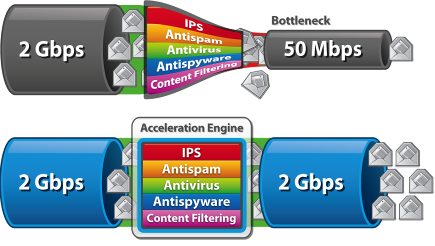 Bottleneck :-
Bottleneck :-The delay in transmission of data through the circuits of a computer's over a TCP/IP network. The delay typically occurs when a system's bandwidth cannot support the amount of information being relayed at the speed it is being processed. There are, however, many factors that can create a bottleneck in a system.
Bottlenecks affect network performance by slowing down the flow of information transmitted across networks. TCP/IP connections were originally designed to transmit only text files, and the proliferation of bandwidth-intensive transmissions such as high-resolution graphics has caused bottlenecks in the process; therefore, the data moves more slowly across networks
Network Balancing
Subnetting your network and putting multiple NICs in your servers will help to solve the bottleneck, but you must figure out how to split the network so that the load will be evenly distributed - one connection may be lying idle while the other is saturated.
Labels: Networking 2 comments
Thursday, October 11, 2007
Difference between DDR1 and DDR2
Thursday, October 11, 2007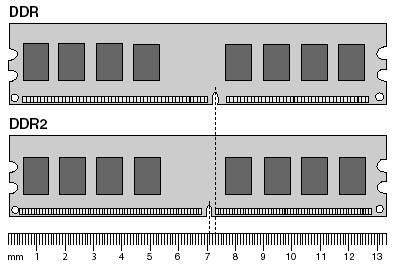
DDR (Double Data Rate)
1. DDR1 is 184 Pin and DDR2 is 240 Pin.
2. DDR2 is much more faster than DDR1
Find more technical information about this at DDR1 vs DDR2
Labels: Networking 115 comments
Thursday, October 4, 2007
Couldn't Start the PCAnywhere Host Automatically
Thursday, October 4, 2007
When System reboots or power-off, the PCAnywhere host doesn't start automatically.After searching net i find a solution for this
- Right-click the host icon you wish to use and then click Properties.
- Click the Settings tab and check the option Launch with Windows
- Click Apply, and then click OK.
- Shut down and restart the computer.
Labels: Networking 0 comments
Thursday, September 20, 2007
Symanntec PCAnywhere - Unable to attach the specified Device
Thursday, September 20, 2007
For the past two days, i had a problem with Symantec PCAnywhere remote connection.When i tried to connect the remote server, i received the following error message.
"Unable to attach the specified device"
I removed the firewall in both client and remote system, but it still showed error message.
Then i verified the IP settings and PCAnywhere configuration in the both systems and it was everything correct, but the issue was not solved.
Finally, i checked the Router settings and i found the Symantec PCAnywhere Port forwarding was not done.Then i configured the port forwarding in our router.
After that, i was able to connect to the remote PC.
Info :-
Symantec PCAnywhere Data Port : 5631
Symantec PCAnywhere Status Port: 5632
Find more information about this error at the Symantec KnowledgeBase
"Unable to attach the specified device"
I removed the firewall in both client and remote system, but it still showed error message.
Then i verified the IP settings and PCAnywhere configuration in the both systems and it was everything correct, but the issue was not solved.
Finally, i checked the Router settings and i found the Symantec PCAnywhere Port forwarding was not done.Then i configured the port forwarding in our router.
After that, i was able to connect to the remote PC.
Info :-
Symantec PCAnywhere Data Port : 5631
Symantec PCAnywhere Status Port: 5632
Find more information about this error at the Symantec KnowledgeBase
Labels: Networking 11 comments
Wednesday, August 22, 2007
Can't able to open SQL 2000 Enterprise Manager
Wednesday, August 22, 2007
Today, i got a new compliant that SQL 2000 Enterprise Manager is not opening.When i try to open the SQL 2000 Enterprise Manager shortcut it prompts an error message.The message is
"MMC cannot open the file C:\Program Files\Microsoft SQL Server\80\Tools\BINN\SQL Server Enterprise Manager.MSC. This may be because the file does not exist, is not an MMC console, or was created by a later version of MMC. This may also be because you do not have sufficient access rights to the file."
Initially I tried to restart the SQL Server 2000 Agent service,but it failed, then again restarted all the SQL services, but it was useless. Then started to search out in Google with the error message. Finally I got a solution and implemented in the PC which made my SQL Server 2000 to work fine.
Steps to resolve the issue :-
1) Select Start - Run.
2) At the Open prompt enter: mmc
3) Click OK
4) Select File - Add/Remove Snap-in...
5) Click Add...
6) Select Microsoft SQL Enterprise Manager
7) Click Add, then Close
8) Click Ok to return to the mmc.
9) Select File - Save As...
10) Delete or rename the original (offending) file out the way.
11) Save the new msc file as C:\Program Files\Microsoft SQL Server\80\Tools\BINN\SQL Server Enterprise Manager.MSC
Now your original shortcut should work.
Still wondering what might have caused that file to get corrupted.
"MMC cannot open the file C:\Program Files\Microsoft SQL Server\80\Tools\BINN\SQL Server Enterprise Manager.MSC. This may be because the file does not exist, is not an MMC console, or was created by a later version of MMC. This may also be because you do not have sufficient access rights to the file."
Initially I tried to restart the SQL Server 2000 Agent service,but it failed, then again restarted all the SQL services, but it was useless. Then started to search out in Google with the error message. Finally I got a solution and implemented in the PC which made my SQL Server 2000 to work fine.
Steps to resolve the issue :-
1) Select Start - Run.
2) At the Open prompt enter: mmc
3) Click OK
4) Select File - Add/Remove Snap-in...
5) Click Add...
6) Select Microsoft SQL Enterprise Manager
7) Click Add, then Close
8) Click Ok to return to the mmc.
9) Select File - Save As...
10) Delete or rename the original (offending) file out the way.
11) Save the new msc file as C:\Program Files\Microsoft SQL Server\80\Tools\BINN\SQL Server Enterprise Manager.MSC
Now your original shortcut should work.
Still wondering what might have caused that file to get corrupted.
Labels: Networking 5 comments
Wednesday, July 4, 2007
Outlook PST Size Limits
Wednesday, July 4, 2007
If you suffer from exceeding the maximum size limit of your personal folders (PST), you are unfortunately stuck with the old version of PST files. That old version is compatible with prior Outlook versions 97-2002 and its maximum size limit is 1.933 GB. If so, you better create the new 2003 PST file format which permits up to 20 GB of storage!
Labels: Networking 2 comments
Saturday, May 5, 2007
Routing Protocols
Saturday, May 5, 2007
There are two types of routing protocols
- Interior Gateway Protocol (IGP)
- Exterior Gateway Protocol (EGP)
- Internet Gateway Routing Protocol (IGRP)
- Enhanced Interior Gateway Routing Protocol (EIGRP)
- Open Shortest Path First (OSPF)
- Routing Information Protocol (RIP)
- Intermediate System - Intermediate System (IS - IS)
- Exterior Gateway Protocol (EGP)
- Border Gateway Protocol (BGP)
Labels: Networking 0 comments
Wednesday, April 11, 2007
Create Desktop shortcut in InstallAnywhere
Wednesday, April 11, 2007
=> Open InstallAnywhere and open advance designer wizard.
=> And click 'Files' tab then drop down to bottom 'shortcut destination folder'.
=> Then click 'Add action' button and select 'create alias,Link,Shortcut'
=> And then choose the Destination path as 'All user Desktop'
=> And finally select the Installation target file
=> And click 'Files' tab then drop down to bottom 'shortcut destination folder'.
=> Then click 'Add action' button and select 'create alias,Link,Shortcut'
=> And then choose the Destination path as 'All user Desktop'
=> And finally select the Installation target file
Labels: Networking 1 comments
Subscribe to:
Posts (Atom)



