
Monday, February 23, 2009
Saturday, November 15, 2008
Installation of MAC OSx86 in VMware (Windows)
Saturday, November 15, 2008Firstly, you must have the following files & software before you start your Mac OSx86 installation:
- tiger-x86 image file. [tiger-x86.tar.bz2]
- VMware Workstation. [ I'm using VMware Workstation 6
- Minimum 6 Gigabytes hard disk space.
Step 1: Install VMware Workstation into your PC.
Step 2: Extract “tiger-x86.tar.bz2″ file into any folder. You can use WinRAR to perform the extraction. Please remind that the data files from “tiger-x86.tar.bz2″ is 6 gigabytes size. So please make sure you extract it into a sufficient free space hard disk drive and the hard disk partition format/type is NTFS.
( if your partition is FAT32 or older format, you will be facing extraction error because FAT32 supports a single file size up to 4 gigabytes only. [ I encounter this problem twice before i get to solve this. my stupidity.. :P]
Step 3: After everything is ready & VMware is installed, launch the VMware Workstation now.
Step 4: Now select “New Virtual Machine” icon or go to menu “File”->”New”->”Virtual Machine”.
Step 5: At first dialog screen, click “Next”. In “Virtual machine configuration”, select“custom” and click “Next” button.
Step 6: For “Virtual machine format”, select “New-Workstation 5″ and click “Next” button.
Step 7: When asking about “Select a Guest Operating System”, select “Other” from the radio button. And Select “Other” also from the drop down list of “Version” selection.
Step 8: In “Name the Virtual Machine”, you are about to name your virtual machine name and select the location of your virtual machine. You can give any name for the virtual machine but i chose “Tiger” as the name. Now, “Browse” to the folder that contains the extracted files of tiger-x86 image [tiger-x86.tar.bz2]. Your folder should have following files: floppy.flp, tiger-x86.nvram, tiger-x86.vmdk, tiger-x86.vmsd, tiger-x86.vmx, tiger-x86-flat.img, and some .log files.
Step 9: After select the location of the folder, click on “Next” button. You will be seeing a message dialog box about “…Having two virtual machines installed in the same location can cause problem…”. Just click “Yes” from the message box.
Step 10: Now you will have to specify the amount of memory allocated to the virtual machine. If you have large memory in your PC, you can allocated more to the virtual machine else i would recommend to allocated at least “Recommended memory” size [green pointer] from the dialog box. Just click on “Next” button again once you specified the amount of memory.
Step 11: In “Network Connection” options, choose “Do not use a network connection” for now and click “Next” button.
Step 12: In “I/O adapter” types, select “Buslogic” from SCSI Adapters.
Step 13: Now you will see the “Disk” dialog box, select the second option, “Use an existing virtual disk” and click “Next” button.
Step 14: After you chose to use an existing virtual disk, you are required to select “the existing disk file”. Thus, just browse to the extracted folder and select the virtual machine disk file. The filename is “tiger-x86.vmdk”. After select the file, just click on “Finish” button. Then the message box will totally disappeared from the screen now but the VMware Workstation is still there. Don’t worry.
Step 15: Mac OS Tiger x86 is ready to launch now. Just select “Start Virtual Machine” from “Tiger” virtual machine or click on the Green Arrow button ( PLAY button) on the top left corner of the VMware.
CONGRATULATIONS!! You shall enjoy your Mac OS Tiger x86 in your VMware now.
Labels: Windows Network 9 comments
Tuesday, October 28, 2008
Passed RHCE !!!
Tuesday, October 28, 2008I have passed RHCE exam and i have scored 92.9 out 100. Thanks !!!
Labels: General, Linux Notes 0 comments
Sunday, September 21, 2008
RHCE Red Hat Certified Engineer Linux Study Guide (Exam RH302) Fifth Edition - Michael Jang
Sunday, September 21, 2008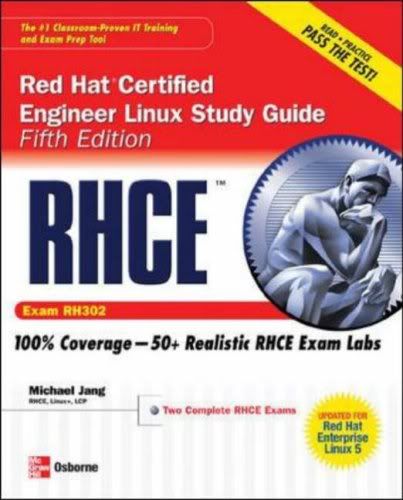
The Best Fully Integrated Study System Available
With hundreds of practice questions and hands-on exercises, RHCE Red Hat Certified Engineer Linux Study Guide, Fifth Edition covers what you need to know--and shows you how to prepare--for this challenging exam.
- 100% complete coverage of all objectives for exam RH302
- Exam Readiness Checklist at the front of the book--you're ready for the exam when all objectives on the list are checked off
- Inside the Exam sections in every chapter highlight key exam topics covered
- Real-world exercises modeled after hands-on exam scenarios
- Two complete lab-based exams simulate the format, tone, topics, and difficulty of the real exam
- Bonus content (available for download) includes installation screen review, basic instructions for using VMware and Xen as testbeds, and paper and pencil versions of the lab exams
Covers all RH302 exam topics, including:
- Hardware installation and configuration
- The boot process
- Linux filesystem administration
- Package management and Kickstart
- User and group administration
- System administration tools
- Kernel services and configuration
- Apache and Squid
- Network file sharing services (NFS, FTP, and Samba)
- Domain Name System (DNS)
- E-mail (servers and clients)
- Extended Internet Services Daemon (xinetd), the Secure package, and DHCP
- The X Window System
- Firewalls, SELinux, and troubleshooting
Pages : 848
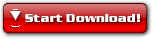 10 MB
10 MB
Labels: E-Books, Linux Notes 4 comments
Friday, September 12, 2008
VSFTPD "500 oops cannot change directory"
Friday, September 12, 2008After searching Google, I found the solution for this. It is pretty simple, I have disabled the SELinux and ran this command
"/usr/bin/setsebool -P ftp_home_dir 1 "
This solved my issue.
Labels: Linux Notes 0 comments
Friday, September 5, 2008
Setting up network between host and guest machines in VMWare
Friday, September 5, 2008After Googling, I found the solution and now am able to ping or connect between the host and guest machines.
The problem is quite simple.By default, i have selected the VMWare network configuration as NAT settings.After that, I have changed the settings to Bridge Networking.
Now it's Working fine...........
Labels: Windows Network 2 comments
Tuesday, July 22, 2008



